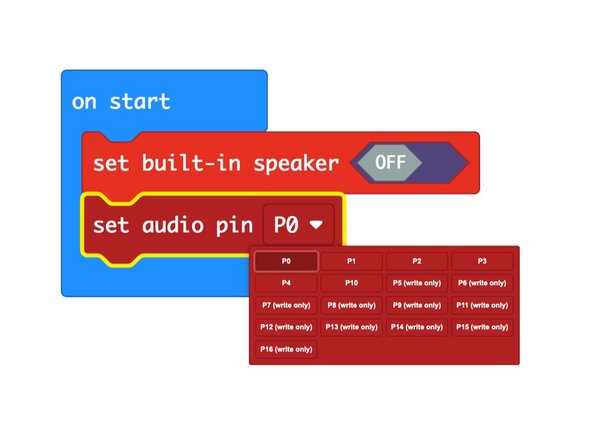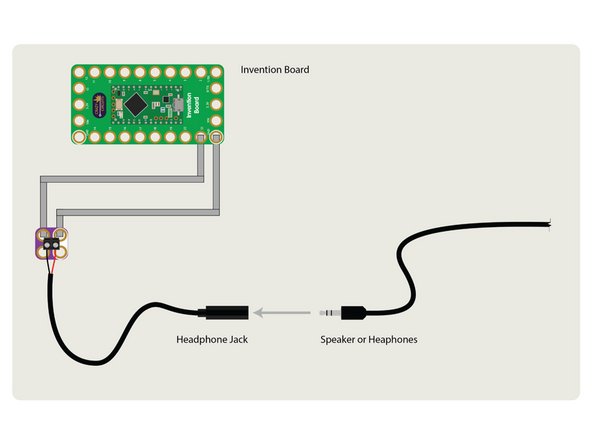Introduction
Connecting a headphone jack to a Crazy Circuits project allows you to attach computer speakers or headphones for sound output.
Video Overview
-
-
No matter which Crazy Circuits programming board you use, they can all make sound.
-
Using our Piezo Speaker is the simplest way to hear something. Connecting it with a few pieces of Maker Tape is quick and easy.
-
If you want to use powered computer speakers, headphones, or anything else with a 1/8" audio connector, the Headphone Jack is the perfect solution.
-
We recommend connecting the Headphone Jack wires to a Crazy Circuits Screw Terminal. All you'll need is a small slotted screwdriver.
-
Polarity won't really matter when connecting the wires. It's also worth noting this is a mono (not stereo) audio connector, so you'll only get sound from one side of a headphone or one side from a set of stereo speakers.
-
-
-
When connecting to a Bit Board with a micro:bit the default connection will be to Pin 0 and GND.
-
(Don't worry though, defaults can be changed!)
-
-
-
If you are using a micro:bit V2 it does have an on-board piezo speaker, which you can turn OFF in your code.
-
You can also specify the pin used for audio output. (If you do not specify one, Pin 0 will be used.)
-
-
-
For the Robotics Board just connect to GND and any digital pin.
-
Learn more about the tone() function for Arduino.
-
-
-
For the Invention Board just connect to GND and any digital pin.
-
Learn more about the tone() function for Arduino.
-