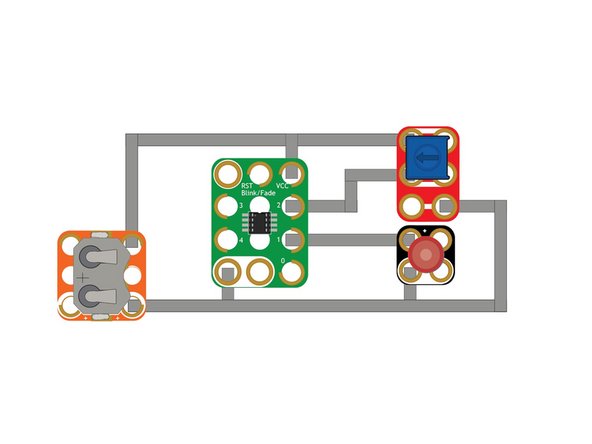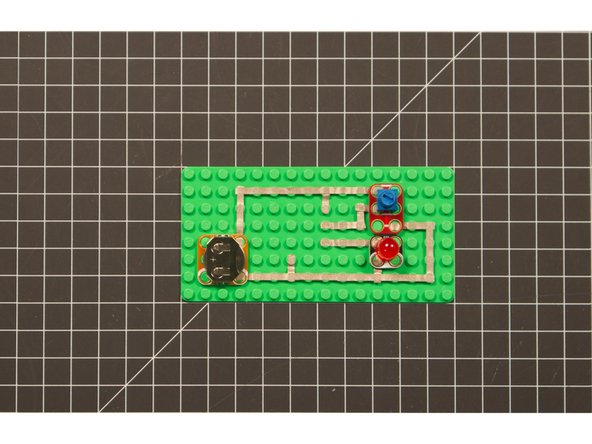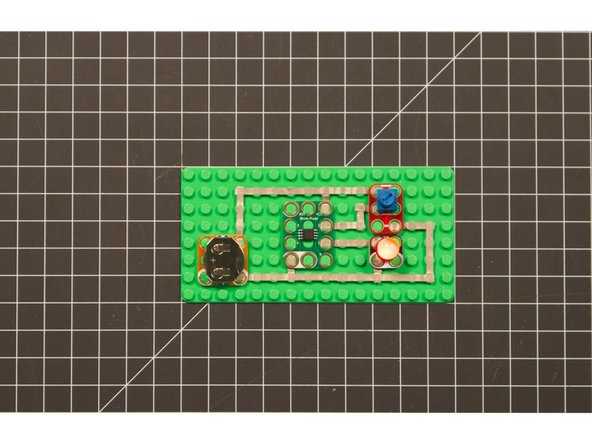Introduction
The Crazy Circuits Blink/Fade board uses an ATtiny85 chip and comes preprogrammed with various blink and fade routines assigned to each pin. You can easily reprogram the it using a compatible USB programmer.
Video Overview
Featured Document
-
-
Follow the PDF guide for building a circuit using Crazy Circuits components that will connect to the SparkFun Tiny AVR Programmer.
-
With your programming jig you should be able to easily insert and remove the Blink/Fade Board for reprogramming.
-
-
-
Use the Arduino software to re-program your Blink/Fade Board.
-
Copy the code from BFDimmer on GitHub.
-
Make sure you select the correct processor, clock, and programmer.
-
SparkFun has a very helpful Tiny AVR Programmer Hookup Guide.
-
-
-
Once you re-program your Blink/Fade Board you can test it out in a circuit.
-
If you want to continue to experiment you can easily remove the board and place it back in the programmer to make more changes. Just upload new code to the board to try again.
-
If you want to revert to the original code that came preprogrammed on the board, you can upload our version of the LilyTiny code.
-
Cancel: I did not complete this guide.
One other person completed this guide.