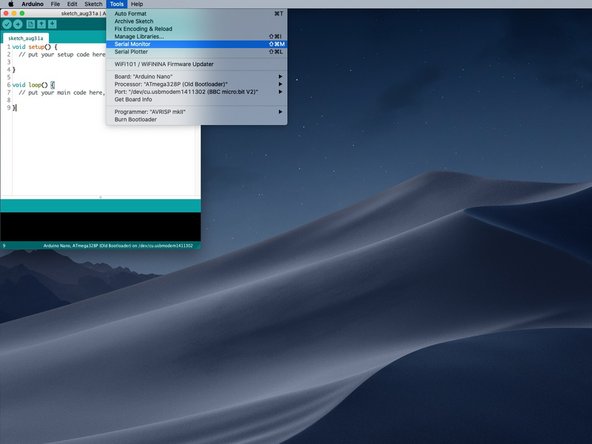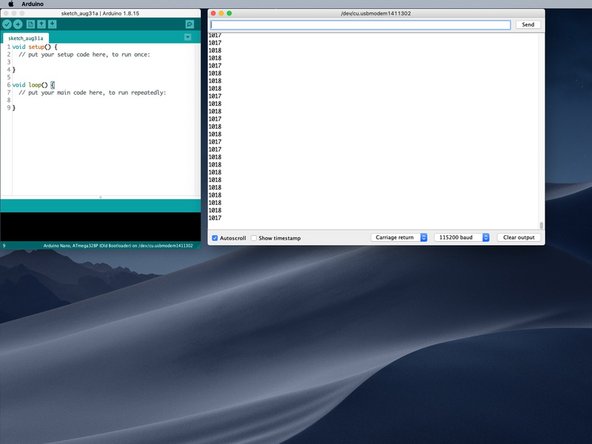Introduction
Use the Arduino IDE to view serial data sent from the micro:bit to your computer.
Tools
Parts
-
-
For our Arduino projects it's sometimes nice to see data in the Serial Monitor of the Arduino IDE.
-
While we love Microsoft MakeCode for micro:bit programming sometimes we miss the Arduino Serial Monitor.
-
The good news is... you can still use it!
-
-
-
To use the Arduino Serial Monitor with a micro:bit you'll need to have the micro:bit connected to your computer with a USB cable.
-
You'll then need to launch the Arduino software, and under the Tools menu you'll see the Port sub menu.
-
Select your micro:bit from the sub menu.
-
-
-
Under the Tools menu select Serial Monitor.
-
-
-
Set the baud rate to 115200 baud in the bottom right corner of the Serial Monitor window.
-
You should see your data coming in from the micro:bit
-
Note that you should not try to upload a sketch to the micro:bit while using the Arduino software. (Yes, it is possible, but we won't dive into that topic here.)
-
Remember, the code running on the micro:bit is not the same code you see in the sketch window in the Arduino software!
-
-
-
Here's a short example of how we set up MakeCode to send serial data to the computer.
-
Remember to have the USB cable plugged in to both the computer and the micro:bit!
-
Cancel: I did not complete this guide.
One other person completed this guide.