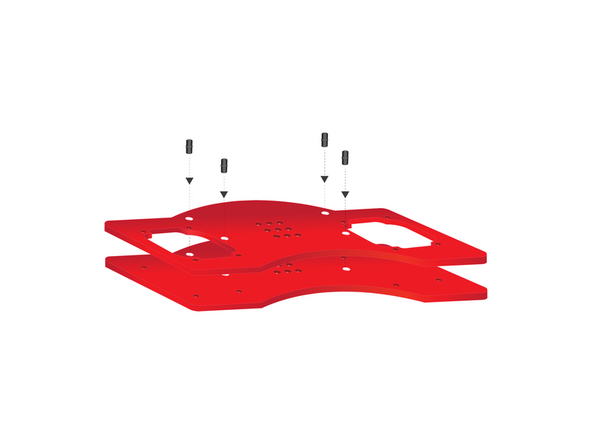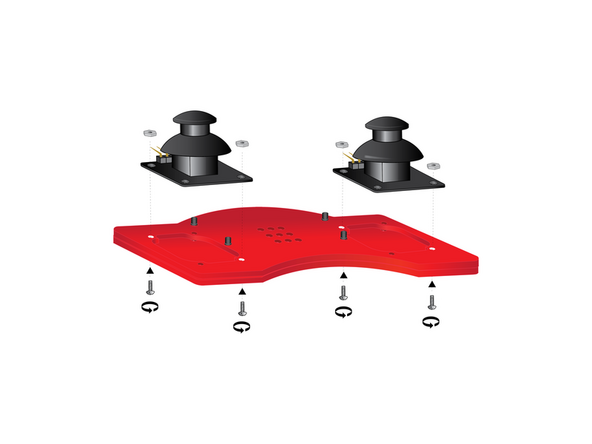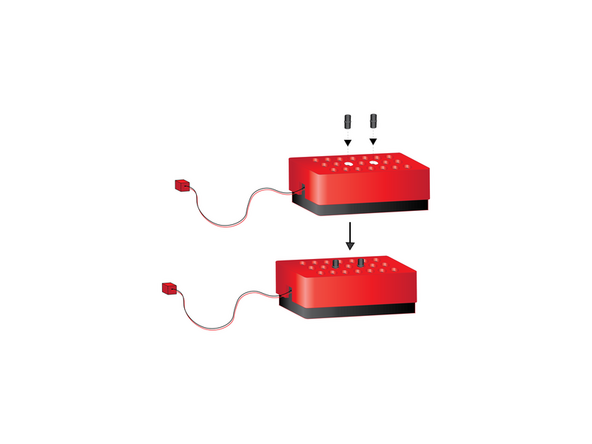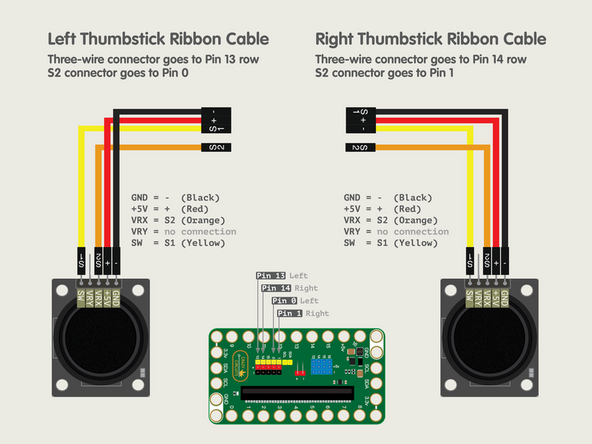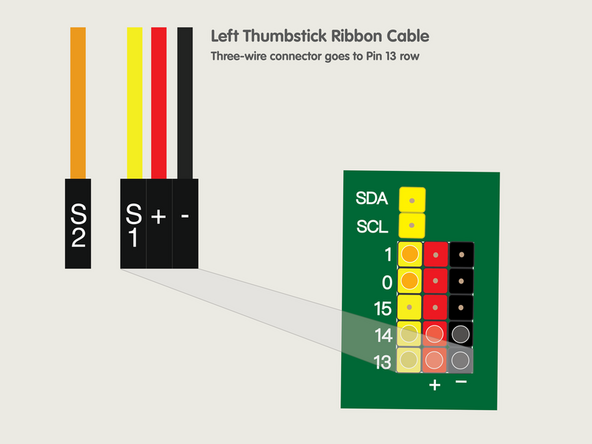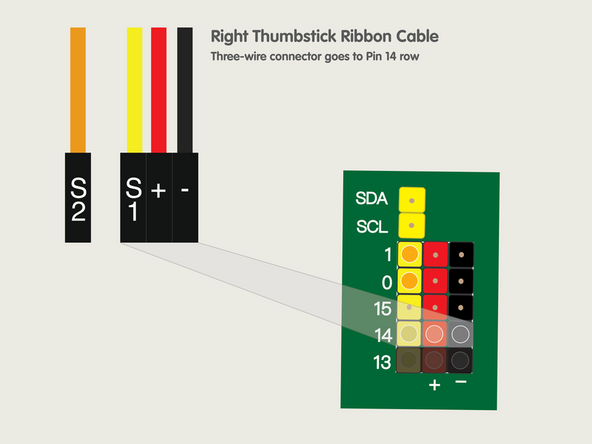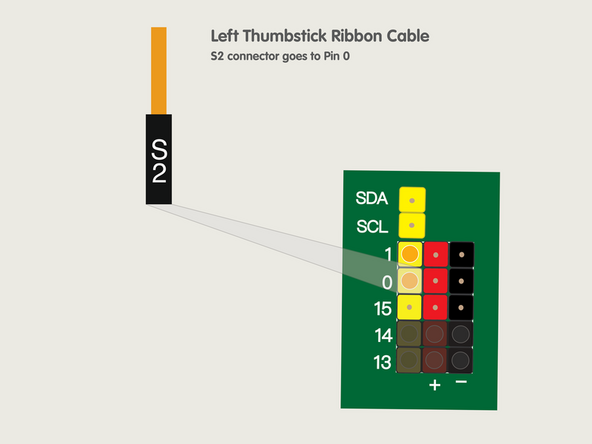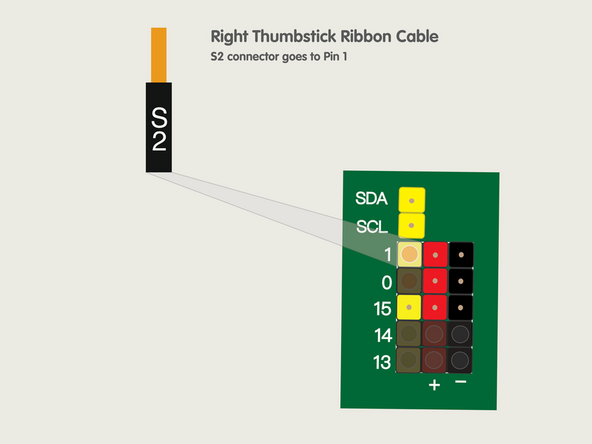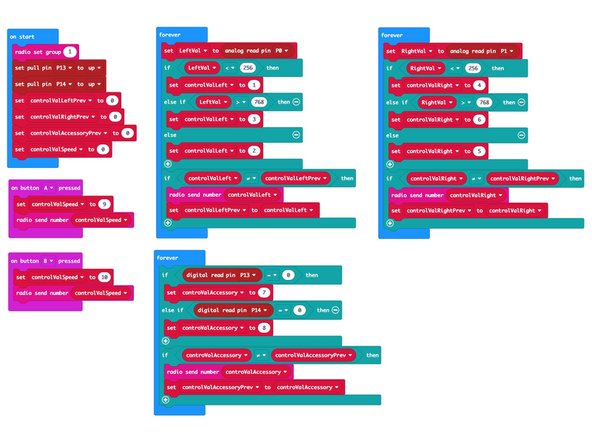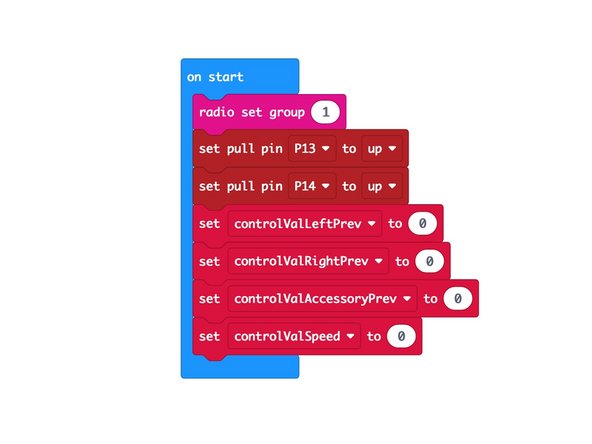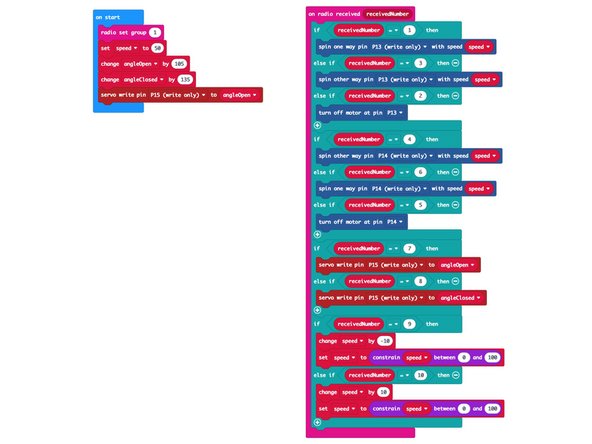Introduction
Build a remote control with two thumbsticks to control your Rover. The left thumbstick controls the left wheel (forward & backward) and the right thumbstick controls the right wheel. You can drive forward, reverse, or spin in either direction.
You can also manipulate the Gripper using the built-in buttons on each thumbstick to open and close the fingers. We've also made it easy to change the speed of the Rover using the A and B buttons on the micro:bit
If you want a more bare-bones remote check out our Rover Simple Remote or Rover Bluetooth Control
Tools
Video Overview
-
-
If you've built the Rover Main Body and you want a full-featured remote control this guide will show you how to build one.
-
We'll load new code onto the Rover's micro:bit so it can act as a receiver (RX), and we'll load code onto the second micro:bit so it can work as a transmitter (TX).
-
Our remote will control the left and right wheels independently, which will allow the rover to move forward, backwards, and turn left and right. (And spin around in circles!)
-
Since the thumbsticks have built-in buttons (that are activated when you press down) we'll use those to control the Gripper if you have it attached.
-
We've added one more feature. You can change the speed of the Rover by using the remote. By default it will start at 50% speed but you can decrease or increase this.
-
Just press the A button on the Remote Control micro:bit to slow it down. (One press lowers 10% each time.)
-
Pressing the B button will inversely increase the speed by 10% each time.
-
-
-
We'll begin by assembling the Rover Remote. You should only have to do this once when you first unpack your kit.
-
Begin by stacking the two plastic plates as shown below. Use four black pins to connect them. The plate with two large cutouts should be on top
-
-
-
Position, and orient your two thumbsticks as shown. Secure each with two screws and nuts (nuts on top); hand-tightened at diagonally opposite corners.
-
-
-
Use a small Phillips Head Screwdriver to tighten each of the four screws holding the thumbsticks in place. Do not over-tighten.
-
-
-
Orient your Bit Board so that the long side with clustered pins faces the curved bump out and the black micro:bit slot faces the inward curve. Press into place atop the four black pins.
-
-
-
Use the (2) five-hole beams to secure the Bit Board in place by pressing them onto the four black pins. Use the beam holes shown in white.
-
-
-
Press the two remaining black pins into place where shown in white on the grid of holes on the bottom of the battery pack.
-
-
-
Attach the battery pack by pressing the exposed ends of the pins in the battery pack into the grid of holes on the underside of the remote body.
-
-
-
Your Remote is now assembled.
-
We won't need to plug in the Battery Pack until after we load the code and are ready to test it out.
-
In the next steps we'll connect the Thumbsticks to the Bit Board.
-
-
-
The Crazy Circuits Ribbon Cable has two different ends. One end has a black connector with three wires going into it (-, +, and S1) and a single black connector with one wire going into it (S2).
-
The other end has four single connectors which break out each wire individually. This is the end we'll connect to the Thumbsticks.
-
Connect the black wire (-) to GND on the Thumbstick.
-
Connect the red wire (+) to +5V on the Thumbstick.
-
Connect the orange wire (S2) to VRX on the Thumbstick.
-
Finally, connect the yellow wire (S1) to SW on the Thumbstick.
-
Once you've connected the wires to one Thumbstick, do the same thing to the other Thumbstick.
-
If both Thumbsticks are connected as shown we can move on to connecting the wires to the Bit Board!
-
-
-
We’ve broken this down into four step, in the order that is easiest to assemble.
-
Note: We recommend you remove the micro:bit from the Bit Board for this part, as it can make it easier to connect the wires.
-
-
-
Start by connecting the Left Thumbstick, with the 3-Wire Connector plugging into Pin 13.
-
The yellow wire (S1) goes into the yellow Pin 13.
-
The red wire (+) goes into the red pin next to Pin 13...
-
And the black wire (-) goes into the black pin next to that.
-
-
-
Next we'll connecting the Right Thumbstick, with the 3-Wire Connector plugging into Pin 14 this time.
-
The yellow wire (S1) goes into the yellow Pin 14.
-
The red wire (+) goes into the red pin next to Pin 14...
-
And the black wire (-) goes into the black pin next to that.
-
You should now have both of the 3-Wire Connectors plugged in, with the left going to Pin 13 and the right going to Pin 14.
-
-
-
Back to the Left Thumbstick now...
-
The orange wire (S2) goes into the yellow Pin 0.
-
Pin 0 is an analog pin. We'll plug our Left Thumbstick in here as it will be sending analog data to the micro:bit
-
-
-
Finally, we'll finish with the Right Thumbstick...
-
The orange wire (S2) goes into the yellow Pin 1.
-
Pin 1 is an analog pin. We'll plug our Right Thumbstick in here as it will be sending analog data to the micro:bit
-
-
-
Once you've got all the wiring completed you can plug the micro:bit back in so we can load the code!
-
You can plug in the battery pack now, or wait until after you load the code.
-
-
-
If you've never used a micro:bit before you'll want to check out this guide: Bit Board V2 Setup and Use
-
Let's load the code onto the Remote's micro:bit so it can function as a transmitter and send control signals to the micro:bit on the Rover.
-
Load the following code: Rover Thumb Remote TX program: https://makecode.microbit.org/_afEWzu5TX...
-
Note that we've set the radio group to 1. You can choose any number you want as long as the two micro:bits use the same number. For a classroom setting with multiple pairs you'll want each set to have a different number.
-
The TX stands for "Transmitter". For the code on the other micro:bit you'll see RX which stands for "Receiver".
-
-
-
We're going to load the following code for our Rover Thumb Remote RX program: https://makecode.microbit.org/_T3bLW80qH...
-
Once you load the code it won't do anything. Since the code turns the micro:bit into a receiver it will wait until a transmitter sends data before it does something.
-
If you look at the code you'll notice the numbers 1 through 3, and 4 through 6, which we referenced in Step 1. Those are the numbers the transmitter will send to the receiver.
-
You may also notice the numbers 7 and 8, which are used to control the Gripper if you have it attached to your Rover.
-
Finally numbers 9 and 10 are used to change the speed of the Rover.
-
-
-
Once you've got code loaded on both micro:bits you can test using the remote control with your Rover.
-
The left thumbstick should make the left wheel turn, and the right joystick should make the right wheel turn.
-
Note that we consider the "left" wheel to be the one on your left side if you were standing behind the Rover, not facing the Rover.
-
The thumbsticks are also buttons that can be pressed. Pressing each should open and close the fingers of the Gripper.
-
If you want the Rover to move slower or faster press the A or B button on the micro:bit located on the Remote Control.
-